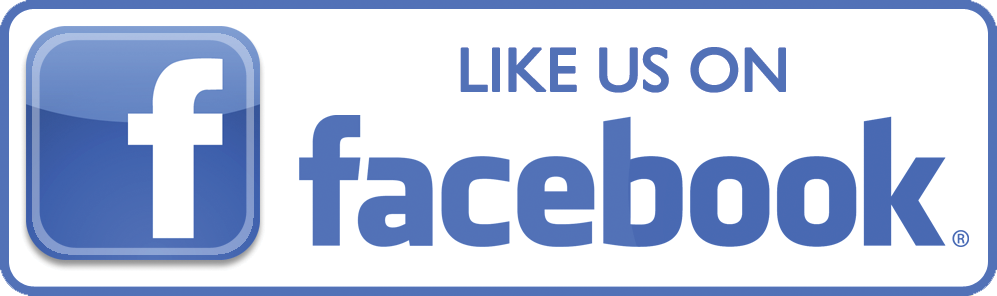PHYSICAL BASES
(Prof. Sergio Morosi - Professor of Physics II, Faculty of Engineering, Electronics Department, University of Pavia)
Introduction:
At 13.56 MHz the electromagnetic wave penetrates the tissues up to 19.2 cm. This allows to treat deep-seated tumors in patients with high body thickness. In fact, using two opposing electrodes, the result is a distance of 19.2 x 2 = 38.4 cm.
The 13.56 MHz frequency electromagnetic radiation is not ionizing; this means that it cannot cause tissue damages with genetic mutations just because of the frequency. Moreover, the symmetric geometry of the electrodes of the capacitive system has nothing to do with the need for wall shielding: the frequency is harmful, not the geometry of the system.
The use of the capacitive system with opposing electrodes, such as the plates of a capacitor, allows to modulate the shape and the position of the energy focalization, that is the area of highest heating due to the concentration of the passing radiation.
Two electrodes of equal size, Ø 26 cm create a perfectly symmetrical heated zone, shaped like a "wide hourglass”, whose central area is not thin but slightly narrower than the bases formed by the electrodes. In this area, there is the energy focalization, at an average distance from the electrodes: in this way we can treat a solid tumor situated in chest or abdomen, in a central position in regard to the depth in the patient’s body.
If the size of the electrode below is greater than the electrode above, the energy focalization moved upward, and, by varying appropriately the diameter of the upper electrode, it can be moved up to the level of the skin of the chest or the abdomen.
If the diameter of the lower electrode is smaller than the diameter of the upper one, the energy focalization moves downwards, that is towards the back of the patient: the process is dual in regard to the previous one.
The several combinations of the electrode diameters allow to hit cleanly the area to be treated by heat.
The patient does not run any "electrical risks" or skin burns due to overheating of the plates, which are the electrodes of the RF Synchrotherm® capacitive system. A perfect closed circulation cooling system of coolant liquid in coils contained in special pockets of the plates, which are leant on the skin of the patient, allows to reach the desired power, saving the patient from feeling skin burning. The temperature of the circulating liquid can be adapted to the power of the treatment in progress and to the patient’s "threshold of pain", to ensuere that the treatment reaches the maximum effectiveness without causing any pain to the patient.
The powers deliverable can be up to 600 watts under "continuous" flow conditions and up to 1,000 Watts under "pulsating" flow conditions, with the possibility of combining the two systems depending on the treatment to be delivered.
Hyperthermia treatment with RF SYNCHROTHERM® is targeted: the area to be treated has to be heated at 43 ° C to destroy only the tumoral cells with simple epithelium vascularization, that is with non elastic vessels. In this way, the heat provided by the radiation is trapped, with a temperature increase up to apoptosis.
Healthy cells, on the contrary, have elastic vascularization, so they are able to wash out the excess heat and to maintain an acceptable temperature, although slightly higher than physiological 37 °C. In fact, they reach a temperature of 38-39 °C, feeling the effect of an "artificial fever" that, far from being harmful, it is very useful to stimulate the immune system.
HEAT AND TIMES:
Let’s consider a tumoral mass of 0,1 kg. The tissues of the human body have a density that, with a good approximation, can be similar to the density of water:
3 3
δ = 1 gr/cm. = 1 kg./dm.
Considering the tumoral mass above, which we assume to be spherical, it occupies the volume of a sphere with a diameter of about 6 cm.
By heating the tumoral mass at 43 ° C, from physiological 37 ° C, the tumoral mass makes a temperature jump
6°C ≡ 6° K.
The heat absorbed by the tumoral mass to make the temperature jump ΔT = 6 ° K is given by the simple calorimetry formula:
Q = c m ΔT
where c represents the specific heat (1 Kcal/Kg for water); m is the mass in kg and ΔT is the temperature jump.
Q = 1 x 0,1 x 6 = 0,6 Kcal.
As you can see, it is a fairly small amount of heat which Synchrotherm device working, for example, at a power of 300 watts can deliver in less than 10 seconds.
But the supply of heat by the device and the absorption by the tumoral tissue that has to be heated up to 43 °C are two different things.
While the supply by the therapeutic machinery is a purely technical event, the absorption of heat by the tissues in living beings is a fact that involves multiple biological elements, or even physiological, and it occurs by a competition between these elements.
On the one hand, the heat tends to be washed out by the blood stream, both in vessels of healthy tissues surrounding the tumor and in vessels of the vascular network of the tumor itself.
On the other hand, heat tends to be trapped in the tumor tissue, given the low elasticity of the blood vessels of the tissue. We have to consider the fact that the vascular network of the tumor is made up of simple endothelium blood vessels, without elastic fibers. For this reason, the heat supplied to the tumoral mass is not washed out quickly, with a prompt vasodilatation, like in healthy tissues.
In the tumoral mass, heat tends to be “trapped”, but it is not storage concurrent to supply with heating as result. The absorption of heat by the tumoral tissue, even considering the low elasticity of the blood vessels, takes some time, and once it reaches the therapeutic temperature of 43 °C, heat must be administered to the tumoral tissue without interruptions, to maintain the temperature. The process of "thermal wash out", although less efficient than in normal tissues, works also in the tumoral tissue to protect it from heat aggression, that leads to apoptosis of cells.
So, to sum up: RF SYNCHROTHERM®, working at a power of 300 Watt, produces a thermal jet of 258 Kcal heat in 60 minutes. This corresponds to 4.3 Kcal per minute.
A small part of these 4.3 Kcal represents the 0.6 Kcal necessary to make the tumoral mass reach the temperature of 43 °C, while a large part of them is disposed to other tissues, or blocked near the electrodes on the skin, by the cooling system which has to avoid painful burns.
The patient feels warm throughout the body and is subject to an "artificial fever" of 38.5 °C - 39 °C, which is not harmful.
This "technological fever" is a stimulator of the immune system: an advantage for the success of the therapy.
So we have to consider carefully the "small" amount of 0.6 Kcal, necessary to make the tumoral mass reach the temperature of 43 ° C: this small value should be delivered by a much greater amount of heat, which must be kept continuously to ensure the therapeutic temperature of the tumoral tissues.
The heat absorbed by the tumoral mass to make the temperature jump ΔT = 6 ° K is given by the simple calorimetry formula: